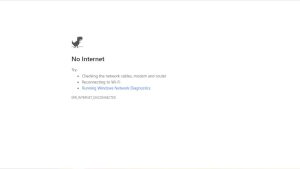The Wi-Fi symbol glows brilliantly, and your phone proudly declares that it is connected, yet the internet remains frustratingly out of reach. We’ve all been there, gazing at that mocking “No internet connection” warning while our productivity, leisure, and social life are jeopardised. Don’t worry, fellow smartphone user! This definitive troubleshooting guide will arm you with the information and skills you need to diagnose and defeat this frequent but vexing tech gremlin.
Before we go any farther, let us acknowledge the issue’s pervasiveness. A short Google search yields a plethora of sites and discussions inhabited by frantic individuals bemoaning their Wi-Fi troubles. But don’t worry, since this approach contains the potential to restore your internet connectivity and permanently remove the awful “No internet connection” sign off your screen.
So take your phone, harness your inner tech detective, and get ready to go on a troubleshooting adventure!
-
The Basic Checks: Let’s Rule Out the Obvious
- Is the Wi-Fi turned on?: It may appear ridiculous, but you’d be shocked how frequently a simple toggle switch flick will cure the problem.
- Are you linked to the correct network?: Check that you’ve typed the network name and password correctly. Remember, even the strongest coffee won’t get you online if you’re on the wrong network!
- Is Aeroplane Mode accidently turned on?: This devious function might disconnect all wifi connections, leaving you stuck on an island without internet. Deactivate it as soon as possible to reestablish connectivity with the digital world.
- Have you tried the tried-and-true “turn it off and on again” method?: A simple phone reset attempt will frequently fix momentary difficulties and refresh your connection. The same is true for your router; a brief power cycle might occasionally solve the problem.
-
No Internet Connection: Is the Signal Waving Back?
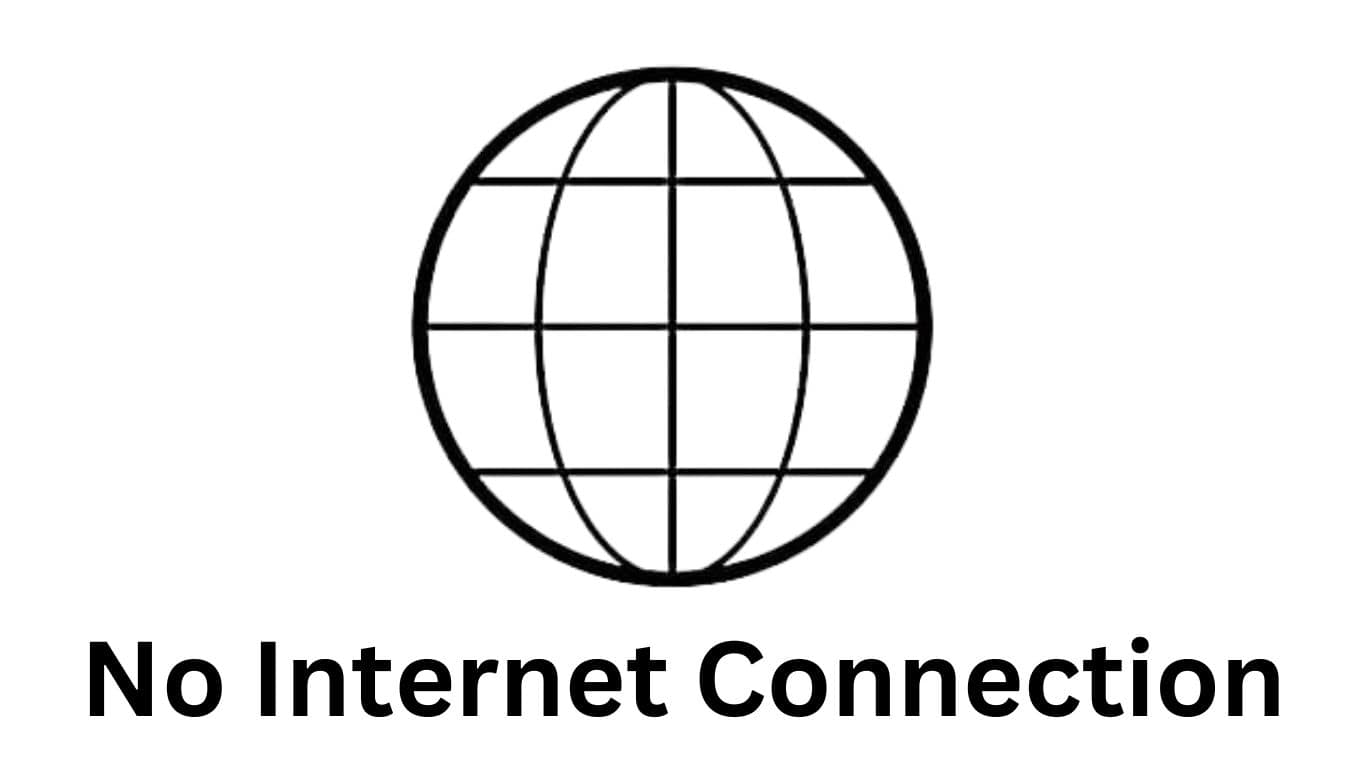
- Is the Wi-Fi network itself unavailable?: Check with other devices on the same network or contact the network administrator. Perhaps the internet gremlin isn’t directly targeting your phone, but the whole network!
- Do you have a strong Wi-Fi signal?: Move closer to the router or check for signal interference from thick walls, appliances, or even fish tanks.
- Is your router’s DHCP server behaving properly?: This critical component assigns IP addresses to network devices. A simple router restart or configuration check may be all that is required to get your phone back on the map.
- Have you forgotten your network password and need to reconnect?: Sometimes a simple refresh is all that is required. To make a new connection, go to your Wi-Fi settings, forget the network, and re-enter the password.
-
Phone Problems: Is Your Device the Culprit?
- Is the software on your phone up to date?: Outdated software can disrupt a variety of tasks, including network connectivity. Update your phone’s software to the most recent version to see the “No internet connection” notice go.
- Have you tried resetting the network settings on your phone?: This will remove any stored network settings or anomalies that may be creating connectivity problems. Before you begin, make a backup of any crucial Wi-Fi credentials.
- Is your phone’s Wi-Fi antenna broken?: Hardware difficulties, albeit less often, might also be the cause. If none of the above methods are successful, contact your phone carrier or manufacturer for assistance.
-
Advanced Troubleshooting: For the Tech-Savvy Warriors
- Change your phone’s IP address settings from DHCP to static: This may appear overwhelming, but don’t worry! Consult your router’s manual for instructions, and remember that with great power comes great responsibility (and ideally, a reliable internet connection!).
- Attempt using a different DNS server: The Domain Name System functions as the internet’s phone book, converting domain names into IP addresses. Switching to a dependable DNS server, such as Google Public DNS or OpenDNS, can occasionally resolve connectivity difficulties.
- Scan for malware or viruses: Malicious software can disrupt your phone’s numerous operations, including internet connectivity. Run a full antivirus check to eradicate any potential dangers.
-
Mobile Data vs. Wi-Fi: A Temporary Truce?
- Is your mobile data turned on?: Switching to your mobile data plan, while not ideal, might give a temporary online lifeline while you address the Wi-Fi issue. Consider this a temporary ceasefire with the gremlin, enabling you to remain connected while you work on a permanent solution.
- Is your mobile data plan adequate for your requirements?: If you have frequent Wi-Fi problems, you may consider upgrading to a better mobile data plan, especially if you rely substantially on online activities.
-
Smartphone-Specific Solutions: Tailored Troubleshooting for Android and iPhone
- Clear your DNS cache and try resetting your network settings under Android’s “Network settings” menu. Some Android versions also have a “Wi-Fi optimisation” tool that can analyse and repair typical Wi-Fi problems.
- Users of iPhones could try resetting their network settings using the “General” -> “Reset” option. iPhones also include a useful “Wi-Fi Assist” feature that switches to cellular data when the Wi-Fi connection is poor. Depending on your scenario, you may need to enable or disable this function.
-
Preventing Future Battles: Fortify Your Digital Castle Walls
- Update the software on your phone and the router firmware on a regular basis: This guarantees that you have the most recent security updates and bug fixes, which will prevent future connection gremlins from accessing your digital environment.
- Use a strong password and encryption to protect your Wi-Fi network: This prevents unauthorised access and protects your internet activity from prying eyes. Remember, a happy network is a secure network!
- Keep an eye on your network for unexpected activities: Keep a look out for strange devices connecting to your network, which might indicate unauthorised access. To keep your digital castle walls safe, update your password as soon as possible and examine any unusual activity.
-
Seek Professional Help: When the Gremlin Defies Your Might
- Get in touch with your internet service provider (ISP): They may be able to discover problems with your internet connection or provide more troubleshooting assistance.
- Go to a cell phone repair shop or the manufacturer’s service centre: If you feel that your phone has hardware problems, seeking expert assistance may be the best option.
-
Community Power: Share Your Wi-Fi Woes and Wisdom
- Share your thoughts and ideas in the comments area below: We can develop a massive library of Wi-Fi troubleshooting wisdom by sharing our collective knowledge, guaranteeing that no other smartphone user is trapped on the internet-less island again.
- Look for smartphone troubleshooting forums and groups online: You may discover useful suggestions and solutions that are particular to your phone type or network settings.
-
Conclusion: Reclaim Your Internet!
By carefully following these troubleshooting procedures, you’ve given yourself the tools you need to defeat the dreadful “No internet connection” notice and recover your proper status as an online citizen. Remember that patience, perseverance, and a fair dose of technological savvy are your allies in this struggle.