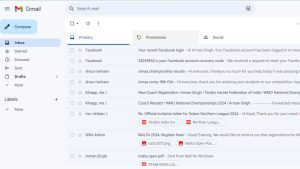Do you want to stop having unsolicited emails piling up in your phone’s Gmail inbox? Fortunately, Gmail provides a simple mobile device method for blocking undesirable senders. Blocking emails and keeping your inbox clear is simple, regardless of whether phone you’re using—an iPhone or an Android.
Together with some extra advice on how to efficiently manage your inbox, we’ll take you step-by-step through the process of blocking emails on Gmail in this extensive article.
Block Emails on Gmail for Android Users
Blocking unsolicited emails on Gmail is a simple procedure for Android users. To ban emails on your Android phone or tablet, just follow these easy steps:
- Launch the Gmail application on your Android gadget.
- Go to the email address that you want to ban.
- Tap the three vertical dots (⋮) that are situated in the email’s upper right corner.
- You’ll see a drop-down menu appear. Choose “Block [sender]” from the list of choices.
- Press “Block” to confirm your selection in the pop-up confirmation window.
Once you complete these steps, the sender will be effectively blocked, and any future emails from them will be automatically sent to your Spam folder, keeping your Gmail inbox clean and organized.
Block Emails on Gmail for iPhone Users
You can block unsolicited emails on Gmail straight from your iPhone if you’re an iPhone user. How to do it is as follows:
- Open the Gmail app on your iPhone.
- View the email from the sender you wish to ban.
- Tap the sender’s name or avatar at the top of the email.
- Scroll down and choose “Block this Contact.”
- To confirm your selection, hit “Block Contact” in the popup confirmation window.
Similar to Android, banning a sender on iPhone will guarantee that their future emails are routed to your Spam folder, keeping your inbox clean and organized.
Block Emails on Gmail for Computer Users
For Gmail users who access their accounts from a computer, filtering unsolicited emails is a simple task. Follow these instructions to prevent emails from Gmail on your computer:
- Sign in to Your Gmail Account:
Open your choice web browser and visit the Gmail website. Sign in to your Gmail account with your email address and password.
- Open the Email from the Sender:
Find the email from the sender you want to ban in your inbox. To open and read the email, simply click on it.
- Identify the Sender:
Include the sender’s email address or name in the email. This information is often clearly presented at the top of an email.
- Access the Sender’s Options:
A dropdown arrow or choices menu (usually symbolised by three vertical dots) appears next to the sender’s name or email address. Click on this button to see the sender’s other options.
- Block the Sender:
From the dropdown menu or choices list, choose “Block [sender]” or “Block [sender’s name]”. This action will bring up a confirmation dialogue box.
- Confirm the Blocking Action:
A confirmation dialogue box will display, prompting you to confirm your decision to block the sender. Review the details to confirm you’re blocking the proper sender, then click the “Block” or “Confirm” option to continue.
By completing these steps, you have effectively blacklisted the sender, and all future emails from this sender will be automatically sent to your spam folder. This helps to keep your inbox organised and clear of unsolicited emails.
Additionally, Gmail allows you to maintain your prohibited senders list and make changes as needed. To modify your prohibited senders list, follow these steps:
- Access Gmail Settings:
While logged in to your Gmail account, click the gear icon in the top-right corner of the screen. This will display a dropdown menu.
- Navigate to Settings:
To access your Gmail account settings, use the dropdown menu and select “Settings”.
- Open the Filters and Blocked Addresses Tab:
In the Settings menu, select the “Filters and Blocked Addresses” tab. This tab allows you to examine and manage your prohibited senders list.
- Manage Blocked Senders:
The “Blocked Addresses” section displays a list of email addresses or domains that you have previously blacklisted. To make adjustments, choose the “Unblock” option next to the sender’s information to remove existing blocks, or input the email address or domain into the supplied area and click the “Block” button to add new blocks.
By modifying your banned senders list, you can keep your Gmail inbox free of unwanted emails and spam, enabling you to focus on what matters most.
Blocking undesirable emails in Gmail is a simple but efficient approach to keep your phone’s inbox clutter-free. Whether you’re on an Android or an iPhone, the procedure is quick and simple, letting you to focus on essential emails without interruptions.
In addition, you may improve your email management experience on Gmail by using tools like domain blocking, filters, and labels. Take charge of your inbox immediately and experience a more organised and effective email process on your mobile device.