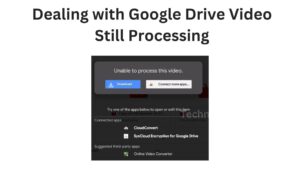Introduction
Welcome to the World of Google Drive Video Uploading
Did you ever get a still processing error after uploading the video into your Google Drive? Don’t worry, you’re not the first person who’s getting Google Drive video still processing issues. There are many users in the world who’re getting the same issue and the solution is also available. In this beginner’s guide, we’ll explore the reasons behind Google Drive video still processing and provide you with effective solutions to get your videos uploaded and shared seamlessly.
Understanding Video Uploads on Google Drive
How Google Drive Handles Video Uploads
Let’s take a moment to understand how Google Drive handles video uploads before we start debugging. Google Drive performs a number of operations when you upload a video file to prepare it for streaming and sharing. This includes encoding, compressing, and generating various video resolutions to cater to different devices and internet speeds.
Why Videos Get Stuck on “Still Processing”
Common Causes of Google Drive Video Still Processing
There are several reasons why videos may get stuck on the “still processing” stage in Google Drive. Let’s explore the most common causes:
- Large File Size: Uploading large video files can take longer to process and may result in the “still processing” status.
- Slow Internet Connection: Insufficient bandwidth or a slow internet connection can delay the video processing.
- High Demand: Google Drive’s processing servers may experience high demand, causing delays in video processing.
Optimal Video File Formats and Settings
Preparing Videos for Smooth Upload and Processing
It’s crucial to make sure that your movies are correctly prepared and optimized for Google Drive in order to reduce the likelihood of running into the “still processing” problem. Consider the following tips:
- File Format: Convert your videos to compatible formats like MP4, as they tend to upload and process faster.
- Video Codec: Use efficient video codecs like H.264, which provide good quality while keeping file sizes manageable.
- Resolution and Bitrate: Adjust the video resolution and bitrate to strike a balance between quality and file size. Lower resolutions and bitrates can expedite processing.
Check Your Internet Connection
Ensuring a Stable Connection for Seamless Uploads
Before blaming the “still processing” issue on Google Drive, it’s crucial to ensure that your internet connection is stable and capable of handling large file uploads. Follow these steps:
- Use a Wired Connection: If possible, connect your device directly to the router using an Ethernet cable for a stable and faster connection.
- Restart Your Router: Sometimes, a simple router restart can resolve connectivity issues and provide a fresh start for your upload.
Uploading Large Files in Chunks
Dividing and Conquering Big Uploads
If you frequently deal with large video files, consider breaking them into smaller chunks before uploading. This approach can improve upload speed and reduce the chances of encountering the “still processing” issue. Follow these steps:
- Compression and Splitting Tools: Utilize software or online tools to compress your video files and split them into smaller parts.
- Sequential Uploads: Upload the smaller video chunks one at a time, ensuring that each part is processed before moving on to the next.
Optimize Your Upload Settings
Adjusting Google Drive Settings for Smoother Processing
Google Drive provides various settings that can impact your video upload and processing experience. Let’s explore some options you can tweak:
- Upload Speed: Adjust the upload speed in Google Drive settings to match your internet connection’s capabilities.
- Parallel Uploads: Enable parallel uploads to allow Google Drive to process multiple video files simultaneously, reducing overall processing time.
Give It Some Time
Patience is a Virtue in Video Processing
Sometimes, the “still processing” status can be temporary, and the video will eventually be processed. Be patient and wait for some time, especially if you’ve followed the recommended optimization steps mentioned earlier. Google Drive’s processing times can vary depending on file size, server load, and internet speeds.
Refresh and Retry
When All Else Fails, Refresh and Retry
If you’ve waited for an extended period and your video is still stuck on “still processing,” try refreshing the Google Drive page or signing out and signing back in. Then, reattempt the upload process. This simple action can sometimes resolve temporary glitches and help the processing progress.
Seek Help from Google Support
Reaching Out for Assistance
If all your efforts fail and you’re still unable to resolve the “still processing” issue, don’t hesitate to seek assistance from Google Support. They can provide personalized guidance and troubleshoot the problem on their end.
Alternative Video Sharing Platforms
Exploring Other Options
If you frequently encounter the “still processing” issue on Google Drive, it might be worth exploring alternative video sharing platforms. Services like YouTube, Vimeo, or Dropbox can offer alternative upload and sharing experiences that better suit your needs.
Stay Up to Date with Google Drive Updates
Keeping Abreast of Enhancements and Fixes
Google continually updates and improves its services, including Google Drive. Keep an eye out for updates and new features that may address the “still processing” issue. Staying up to date ensures you have the latest fixes and enhancements to enhance your video uploading experience.
Conclusion
Overcoming Google Drive Video Still Processing
Dealing with Google Drive video still processing can be frustrating, but with the right knowledge and tools, you can navigate this issue effectively. By understanding the causes, optimizing your video files, and following the suggested solutions, you’ll improve your chances of seamless video uploads and smooth sharing experiences on Google Drive.
My Experience with Google Drive Video Still Processing Issue
Connect with the Community
Have you encountered the “still processing” issue on Google Drive? Share your experiences, tips, and success stories in the comments below. Engage with fellow users and help each other overcome this common hurdle.
Further Resources
Additional References and Guides
For further assistance and resources, here are some helpful links to guide you through the world of Google Drive video uploads:
Google Drive Help Center: https://support.google.com/drive/
Google Drive Community Forum: https://support.google.com/drive/community
YouTube Creator Academy: https://www.youtube.com/channel/UCkRfArvrzheW2E7b6SVT7vQ
We hope this beginner’s guide has equipped you with the knowledge and solutions to tackle the Google Drive video still processing issue. Remember, persistence and patience are key when troubleshooting, and soon enough, you’ll be enjoying seamless video uploads and sharing on Google Drive.