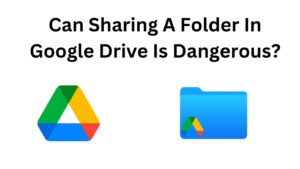Google Drive has become a vital tool for managing our digital life, allowing us to store and exchange information in the cloud in a simple manner. However, one question continues to perplex users: “If I share a folder in Google Drive, can they see my other folders?” It’s time to dive deep into the labyrinthine world of Google Drive’s sharing settings and unravel the truth behind this enigma. But don’t worry, dear reader, for this article will not only answer your burning query but will also inject a healthy dose of levity into the mix!
Understanding Google Drive Folder Sharing
Before we embark on our quest for knowledge, let’s take a moment to comprehend the inner workings of Google Drive’s folder sharing functionality. When you share a folder, you grant access to the files and subfolders contained within. It’s important to note that individual files within the shared folder may have their own unique sharing settings.
The Power of Permissions
Google Drive offers a range of permissions to bestow upon those you share your folders with. These permissions determine the level of access others have to the shared content. Now, let’s address the pressing question at hand: sharing a folder in Google Drive does not automatically grant access to your other folders. Rest assured, your secret stash of cat videos and embarrassing childhood photos remains safe, unless you explicitly grant access to additional folders or files.
Exceptions and Considerations
While the general rule holds true, there are exceptions and important considerations that must be heeded. If your shared folder contains subfolders, the default behavior allows access to those subfolders as well, unless you take deliberate steps to modify the permissions accordingly. It’s like inviting someone into your living room and realizing they have access to the entire house, including the closet full of questionable fashion choices.
Furthermore, beware of files within the shared folder that are linked or referenced in other folders. These interconnected files may still be accessible to the individuals with whom you’ve shared the folder. It’s like leaving a trail of breadcrumbs that leads straight to your hidden treasure trove. To prevent such accidental exposures, review the sharing settings of individual files and tighten the reins of access as necessary.
Sharing Folders – The Epic Game of Digital Hide and Seek
Sharing folders in Google Drive can sometimes feel like playing an epic game of digital hide and seek. You’re the master hider, carefully selecting which folders to share and which to keep under virtual lock and key. Just remember, even the craftiest of seekers might stumble upon a hidden passage or discover a secret compartment you never knew existed. So, be mindful of those sneaky breadcrumbs and embrace the excitement of the chase!
Top Tips for Fortifying Your Digital Fortress
To ensure your other folders remain safely tucked away while sharing a folder in Google Drive, consider these top tips for fortifying your digital fortress:
- Review Sharing Settings: Take a meticulous journey through the shared folder and review the sharing settings of each file within. Double-check that access privileges are set to the desired level or restricted entirely. Remember, it’s your castle, and you control who gets the keys.
- Separate Sensitive Files: If you possess sensitive files that you’d rather keep to yourself, consider creating a separate folder with restricted access. Treat it like your virtual panic room, where only the chosen few can enter.
- Embrace Encryption: Enhance the security of your files by encrypting them before uploading to Google Drive. It’s like placing your prized possessions inside a safe, protected by an unbreakable code. Even if someone manages to get a glimpse inside, they will be faced with a mess of indecipherable characters.
- Regularly Reevaluate Shared Folders: Take a moment every now and then to evaluate the shared folders in your Google Drive. Remove access for individuals who no longer require it, and declutter your digital space. After all, a tidy fortress is a secure fortress.
Conclusion
In conclusion, sharing a folder in Google Drive does not automatically unlock the doors to your other folders. While exceptions exist, such as subfolders and linked files, exercising caution and understanding Google Drive’s sharing settings will help you maintain the privacy of your digital kingdom. So fear not, dear reader, and let humor be your loyal companion as you navigate the ever-evolving world of online file sharing.
Share folders with confidence, knowing that your secrets remain hidden, and embrace the joys of collaboration in the vast realm of Google Drive. And remember, in this digital age, a touch of humor can make even the most bewildering tech conundrums a little brighter. Happy sharing and may your digital adventures be filled with laughter!