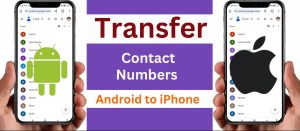Welcome to our beginner’s guide on transferring contacts from Android device to iPhone via Bluetooth. While the transition from Android to iPhone might be thrilling, moving your contacts over can be a little intimidating. Fortunately, with Bluetooth technology, the transfer becomes much simpler and more convenient. In this tutorial, we will talk about the step by step process and make sure to provide all the information and tips to make this transfer easier
Understanding the Transfer Contacts from Android to iPhone
Before starting to talk about the transfer process first, let’s understand how Bluetooth works in contact transfer. After a clear understanding of the process, you will be easily prepared for a correct transformation.
When transferring contacts from Android to iPhone, Bluetooth enables wireless communication between the two devices. It allows you to establish connections and seamlessly exchange contact information.
Back up your Android Contacts
Before starting the transfer, it is important to create a backup of your Android contacts. This part will ensure that the transfer process will be secure and safe for your contacts.
To back up your Android contacts, you have several options. You can use the in-built backup feature or third-party applications to keep your data fully secure. Let’s explore some of the most common ways to back up Android contacts.
Pair Your Android Device and iPhone
To transfer contacts via Bluetooth, you need to pair your Android device and iPhone. The upcoming process builds a safe connection between these devices to allow these devices to communicate with each other and share data.
Pairing your device is relatively simple and involves a few steps. Let’s go through the process together to ensure a successful connection.
Enable Bluetooth on Your Android Device
But before starting the transfer process you have to ensure that your Bluetooth connection is enabled on your device. Enabling Bluetooth allows your device to establish a connection with the iPhone for contact transfer.
Enabling Bluetooth on Android devices varies slightly depending on the Android version and device model. However, the steps are generally the same. So let’s look how you can turn on Bluetooth onto your device.
Enable Bluetooth on your iPhone
To create a successful connection between your Android and iPhone, you have to enable your Bluetooth connection onto your iPhone. By turning on Bluetooth, you allow your iPhone to discover and connect with other nearby devices for contact transfer.
Enabling Bluetooth on iPhone is a straightforward process. Let us go through the steps to activate Bluetooth on your iPhone.
Make Your Android Contacts Visible
For successful contact transfer via Bluetooth, you need to make sure that your Android contacts are visible on other devices. By making your contacts visible, you allow your Android device to share contact information during the transfer process.
Making Android contacts visible involves adjusting a few settings on your device. Let’s learn how to make your contacts visible for a seamless transfer.
Initiate the Transfer Process
Now that both the devices are ready, it’s time to start the contact transfer process. This step involves selecting the desired contacts and sending them from your Android device to your iPhone.
The transfer process may differ depending on the Android device and version you are using. Let’s go over the general steps to start the transfer process.
Accept Transfer on your iPhone
You have to accept the incoming contacts onto your iPhone when the transfer process will start on your Android phone. This step ensures that your iPhone receives and saves the transferred contact information correctly.
Accepting a transfer on your iPhone is a simple process. Let’s see how to accept transferred contacts and ensure a successful transfer.
Verify Transferred Contacts
it’s important to verify that all of your contacts have successfully transferred to your iPhone when the transfer process is completed. By verifying the transferred contacts, you can be sure that no contact information is missing or corrupted.
Verifying the transferred contacts on your iPhone is easy. Let’s see all the steps to check that all of the contacts are transferred to your device.
Troubleshooting Tips
Sometimes, unexpected problems may arise during the contacts transfer process. Don’t worry; We’ve rounded up some troubleshooting tips to help you overcome common hurdles and ensure a smooth transfer.
Let’s see some common problems that come during the process of contact transfer and see how to use effectively them to troubleshoot.
Other Methods of Transferring Contacts
While Bluetooth is a convenient option, alternative methods are available for transferring contacts between Android and iPhone. Let’s explore some additional methods you can consider if Bluetooth transfer isn’t a good fit for your specific situation.
Managing Contacts on Your iPhone
Now that your contacts are safely transferred to your iPhone, it is essential to know how to manage and organize them effectively. Let us explore some tips and tricks to help you easily manage your contacts on your iPhone.
Keeping Sync Between Android and iPhone
If you plan to continue using both Android and iPhone or regularly switch between the two, maintaining contact synchronization is important. Let’s see how you can upto date with your contact list on all of your devices. you can ensure all of the changes that are visible on both platforms or not.
Explore Additional Transfer Options
Besides Bluetooth, there are other tools and applications available that can simplify the contact transfer process. Let’s explore some popular alternatives that can further streamline the transfer process and make it even more convenient.
Enjoy Your New iPhone Experience
Congratulations! You have successfully transferred your contacts from your Android device to your iPhone using Bluetooth. This is the time to see all of the features and their benefits in your brand-new iPhone. Embrace the exciting possibilities and make the most of your newly relocated contacts.
Conclusion
Transferring contacts from Android device to iPhone via Bluetooth is not a complicated task. You can make the move with ease and guarantee that all of your critical contacts transfer easily to your new iPhone by following the step-by-step guidance in this beginner’s tutorial. Remember to back up your contacts, pair your devices, and enable Bluetooth on both devices. If you encounter any problems, see our troubleshooting tips or consider alternative transfer methods. Enjoy your new iPhone and stay connected with your transferred contacts at your fingertips.